Remote support#
Remote support means that a support staff member can remotely log in to your Terminal System via the Internet to perform maintenance.
During remote support, the support staff accesses your Terminal System using SSH (Secure Shell) via a managed relay server. As long as the security of the relay server is functioning, no third party from outside can log in to your Terminal System.
To use this feature, both the customer and the support staff must be prepared in advance.
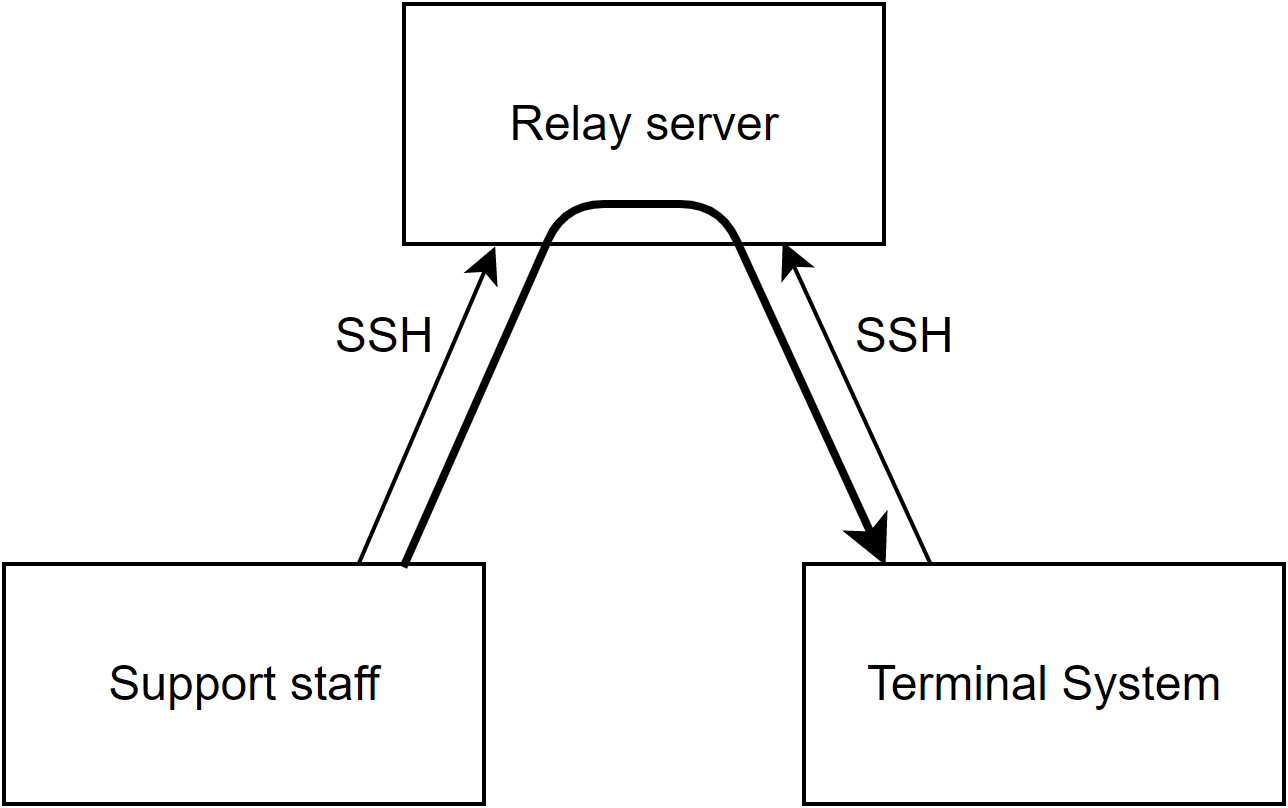
Fig. 101 Remote support#
Get remote support#
In order to be able to receive remote support, please let your support representative know that you need remote support. You should receive the following from your support representative
SSH login user name (login name of the support staff)
Public key of the SSH login user above
Relay server name (FQDN)
Listening Port on Server
Using this information, configure the Terminal System as follows.
Open [SSH Login Users].
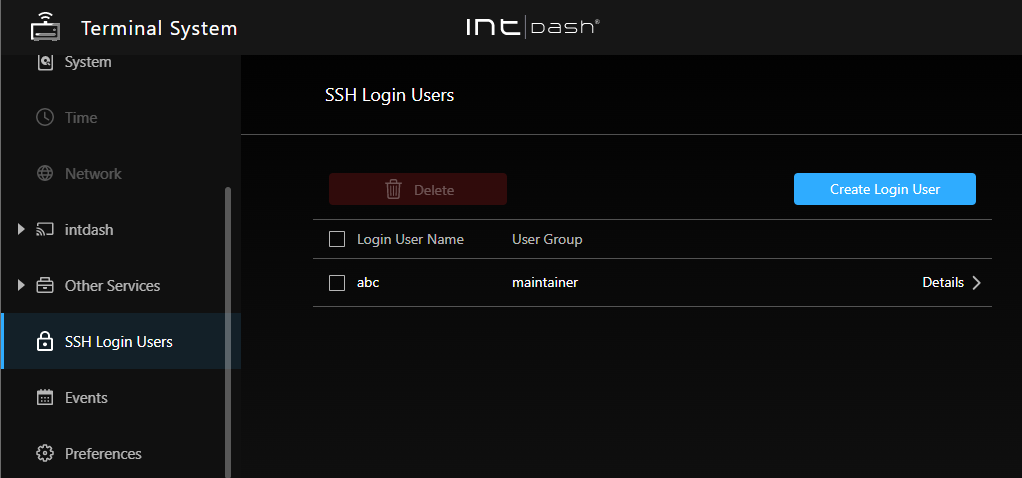
Fig. 102 SSH Login Users#
Click [Create Login User], enter the SSH login user name you received from your support representative, and click [Create].
Enter the public key you received from your support representative, and click [Save Changes].
Go to [Other Services] menu > [Remote Support] and click [Create Settings].
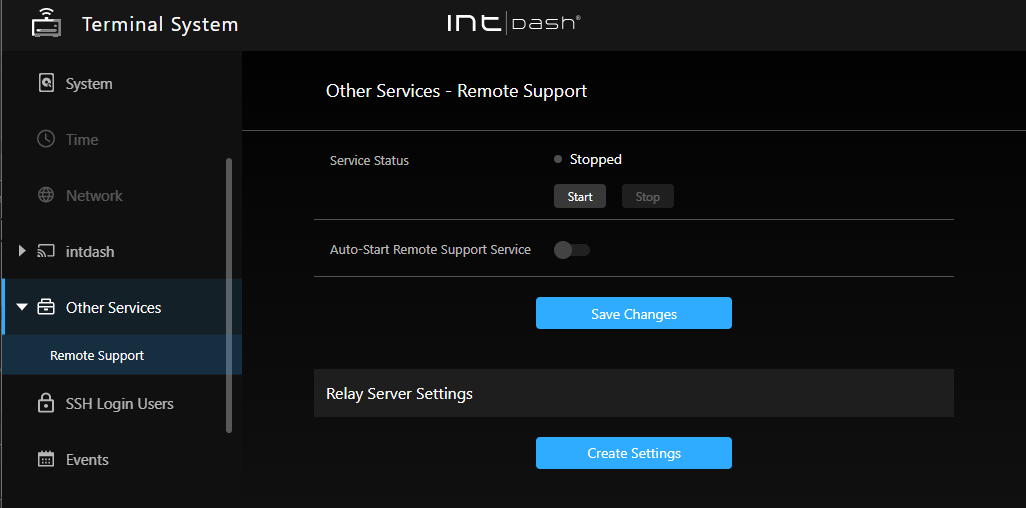
Fig. 103 Remote support#
Note
You can only create one setting. If you already have a setting, you can delete it by clicking [Delete Settings].
Enter the name (FQDN) and the listening port number of the relay server, and click [Create].
When the public key is issued, copy it and send it to the support staff by e-mail or other means.
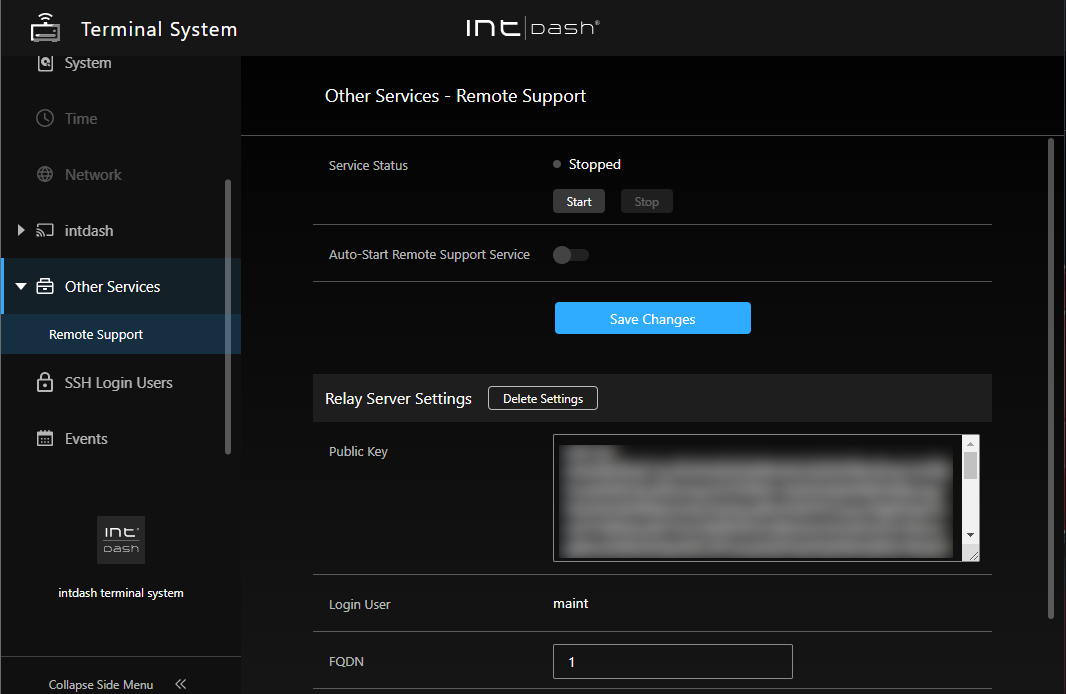
Fig. 104 Issuing a public key#
The support staff will set this public key on the relay server. This will allow the Terminal System to connect to the relay server.
After configuring the settings, click [Save Changes].
If a message appears at the top of the screen requesting a restart, the settings will take effect after the restart.
Listen to connections for support#
To get remote support, start the remote support service as follows.
Note
Please arrange the date and time for remote support between you and the support staff in advance. Start the remote support function according to the agreed upon support time.
Make sure that the Terminal System is connected to the Internet.
In the [Other Services] menu > [Remote Support], click [Start] to start the remote support function.
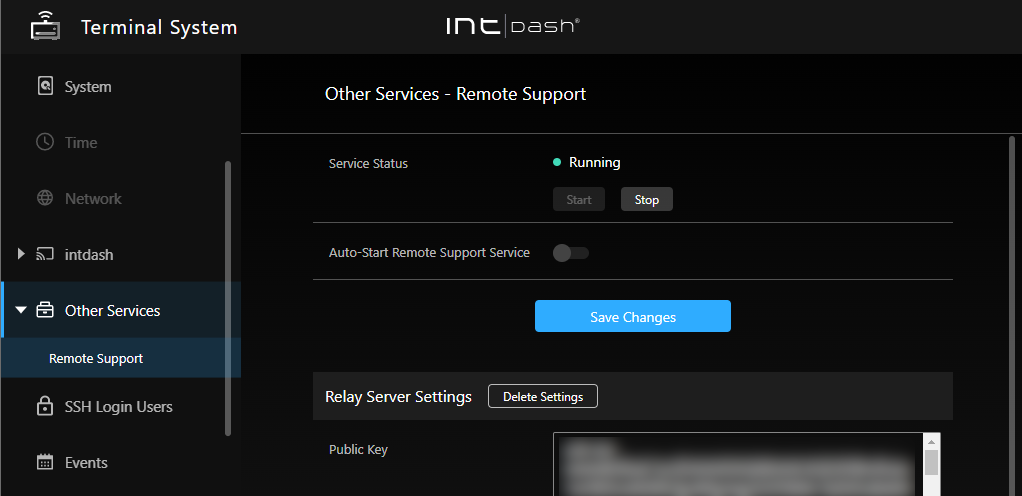
Fig. 105 Activate the remote support function#
Our support staff will remotely log in to your Terminal System via the Internet to perform maintenance.
When the remote support is finished, go to the [Other Services] menu > [Remote Support ]and click [Stop] to stop the remote support function.
Note
When [Auto-Start Remote Support Service] is turned on, the remote support function will be automatically started when the Terminal System starts. Normally, you do not need to turn on this function.