RAW data#
The data acquired from devices before applying filters is saved in the Terminal System as backup data (RAW data). The location where the RAW data is saved can be changed.
Attention
RAW data is data that the Terminal System has internally for backup, and is not used in normal use cases.
RAW data is different from "unsent data". For more information about unsent data, see Send only unsent data (resend mode).
RAW data is saved in a dedicated format.
RAW data cannot be downloaded from the Terminal System settings screen.
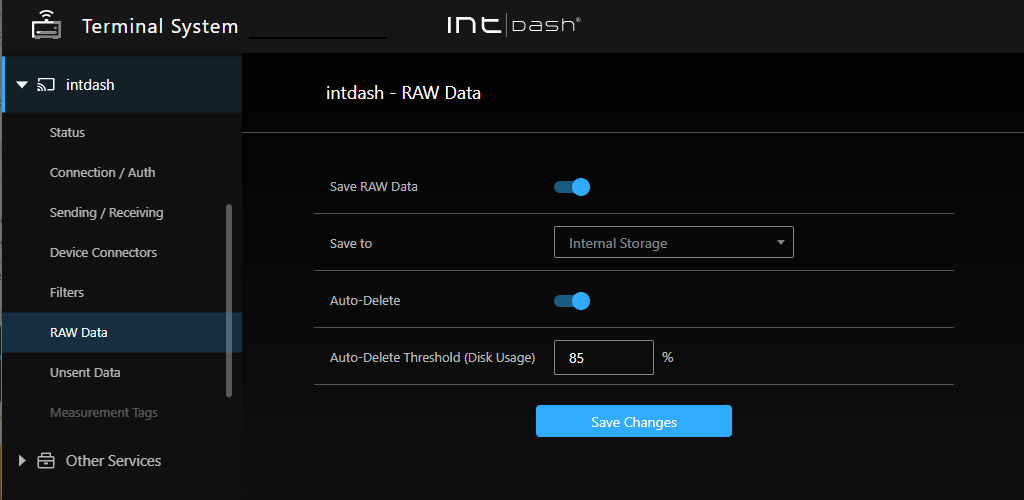
Fig. 99 [intdash] menu > [RAW Data]#
Settings for RAW data can be made in the [intdash] menu > [RAW Data].
- Save RAW Data
When turned on, RAW data will be saved in the Terminal System.
- Save to
Select a destination to save the RAW data.
Attention
If you remove the USB or SD card that has been selected as the destination for RAW data, the RAW data will not be saved.
- Internal Storage
Save RAW data to the internal storage of the Terminal System.
- USB
Save RAW data to USB storage. In order to save RAW data to USB storage, the following must be met
Only one USB storage device must be connected to the Terminal System.
USB storage must be formatted as FAT or FAT32.
The first partition of the USB storage will be used to store the RAW data.
- SD Card
Save RAW data to SD card. In order to save RAW data to SD card, the following must be met.
The Terminal System computer must have an SD card slot.
Only one SD card must be connected to the Terminal System.
The SD card must be formatted in FAT or FAT32.
The first partition of the SD card will be used to store the RAW data.
- Auto-Delete
Each time you make a measurement, RAW data is accumulated, which reduces the available disk space. By enabling automatic deletion, you can avoid the disk from filling up.
When Auto-Delete is enabled, the oldest RAW data will be automatically deleted when the disk usage exceeds the [Auto-Delete Threshold (Disk Usage)].
- Auto-Delete Threshold (Disk Usage)
If [Auto-Delete] is enabled, RAW data will be automatically deleted when the usage of the RAW data partition exceeds this value.
After configuring the settings, click [Save Changes].
If a message appears at the top of the screen requesting a restart, the settings will take effect after the restart. If you click [Restart] in the [intdash] menu > [Status], the intdash service will be started with the new settings and the measurement will begin.