Key concepts#
My Page v3.4.0 / Meas Hub v1.8.0 / Media Explorer v1.3.0 / Edge Finder v2.9.0 / Project Console v1.0.0 /Admin Console v1.5.0
This chapter describes the main terms and concepts used in intdash.
Edge#
Devices that send data to or receive data from the intdash server are called edges.
Examples of edges include devices that use sensors to acquire data and send it to an intdash server, or devices that operate by receiving remote control signals from a server.
Data can be sent bi-directionally between edges via a server.
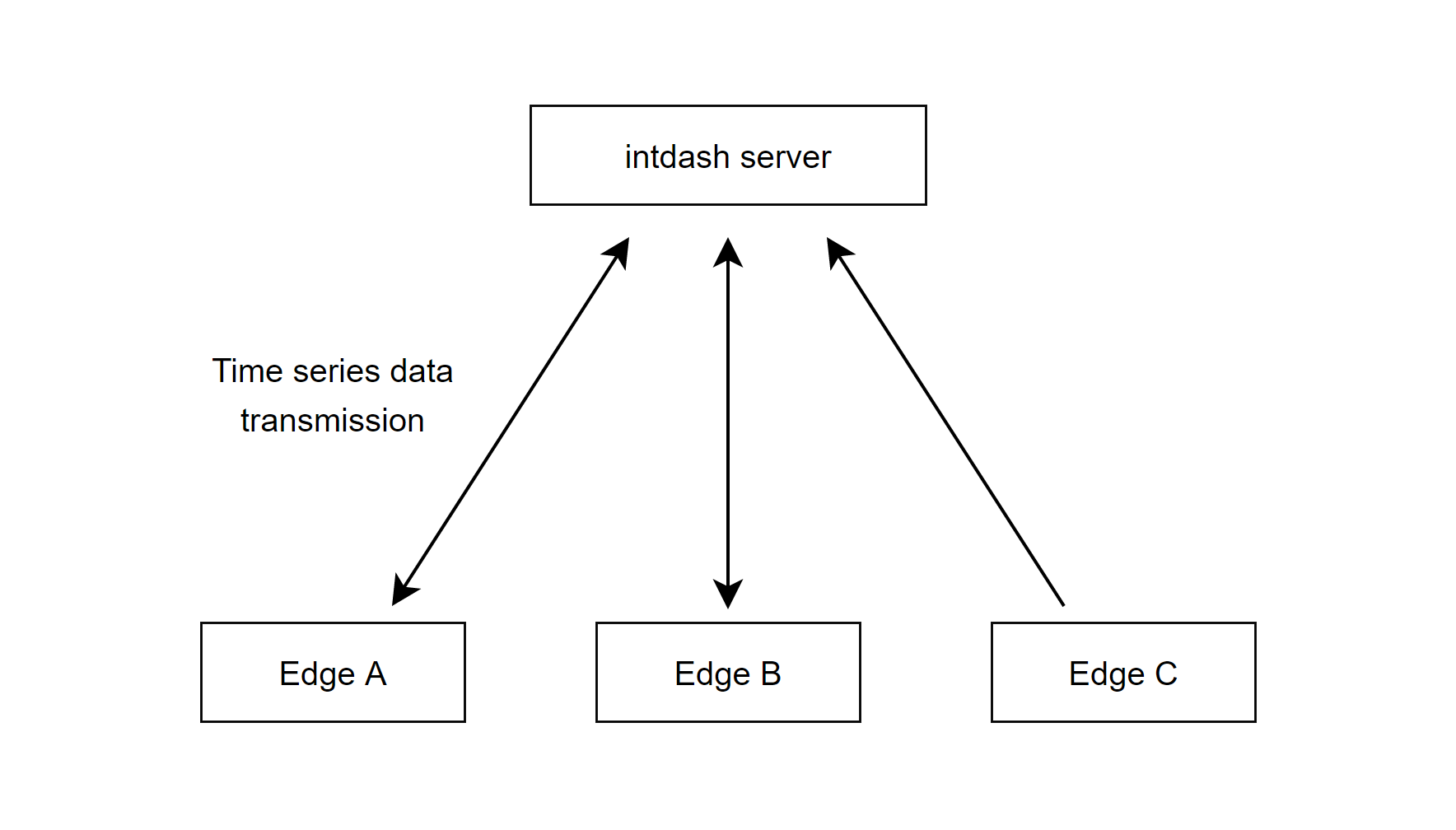
Fig. 1 Edges that send and receive data#
An edge account is required for the edge to connect to the intdash server.
Edge accounts can be created in My Page. Edge accounts can also be created in the Admin Console if you have the admin role in the global context.
Edges created in My Page by a user are owned by that user; edges created in the Admin Console do not have an owner, but can be set to have an owner in the Admin Console.
When you create an edge account, you will be issued credentials (edge UUID and client secret). These should be set up on the edge device.
Measurement#
When data is sent from the edge to the intdash server, the time series data from the start to the end of data acquisition is called a measurement. The time when the measurement starts is called the base time.
For example, the example in the figure below represents a measurement that started at 9:00:00 on September 1, 2020.
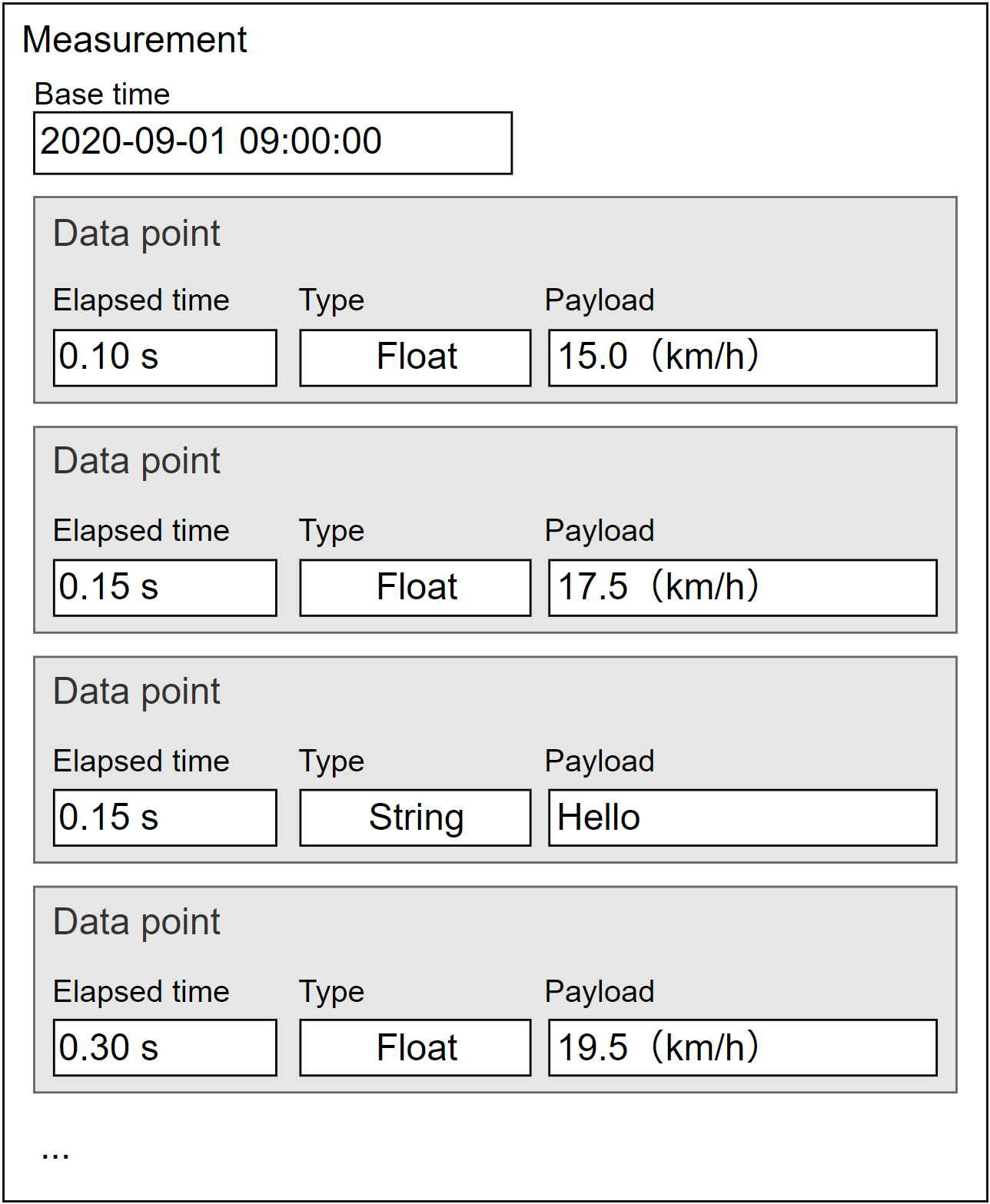
Fig. 2 Concept of measurement (simplified)#
In this example, there are data points such as: at 0.10 seconds elapsed from the base time, the speed is 15.0 km/h; at 0.15 seconds elapsed, 17.5 km/h; at 0.30 seconds elapsed, 19.5 km/h... and so on. Such a series of data points from a single base time is a measurement.
The measurement always records which edge sent the data. Therefore, applications such as Meas Hub can list the measurements sent from a specific edge.
Note
intdash manages time series data points by breaking them down into a reference time (base time) and the time elapsed from that base time. For more information, see iSCP 1.0 essentials.
User#
The device that connects to the intdash is called the edge, whereas the person connecting to the intdash is called the user.
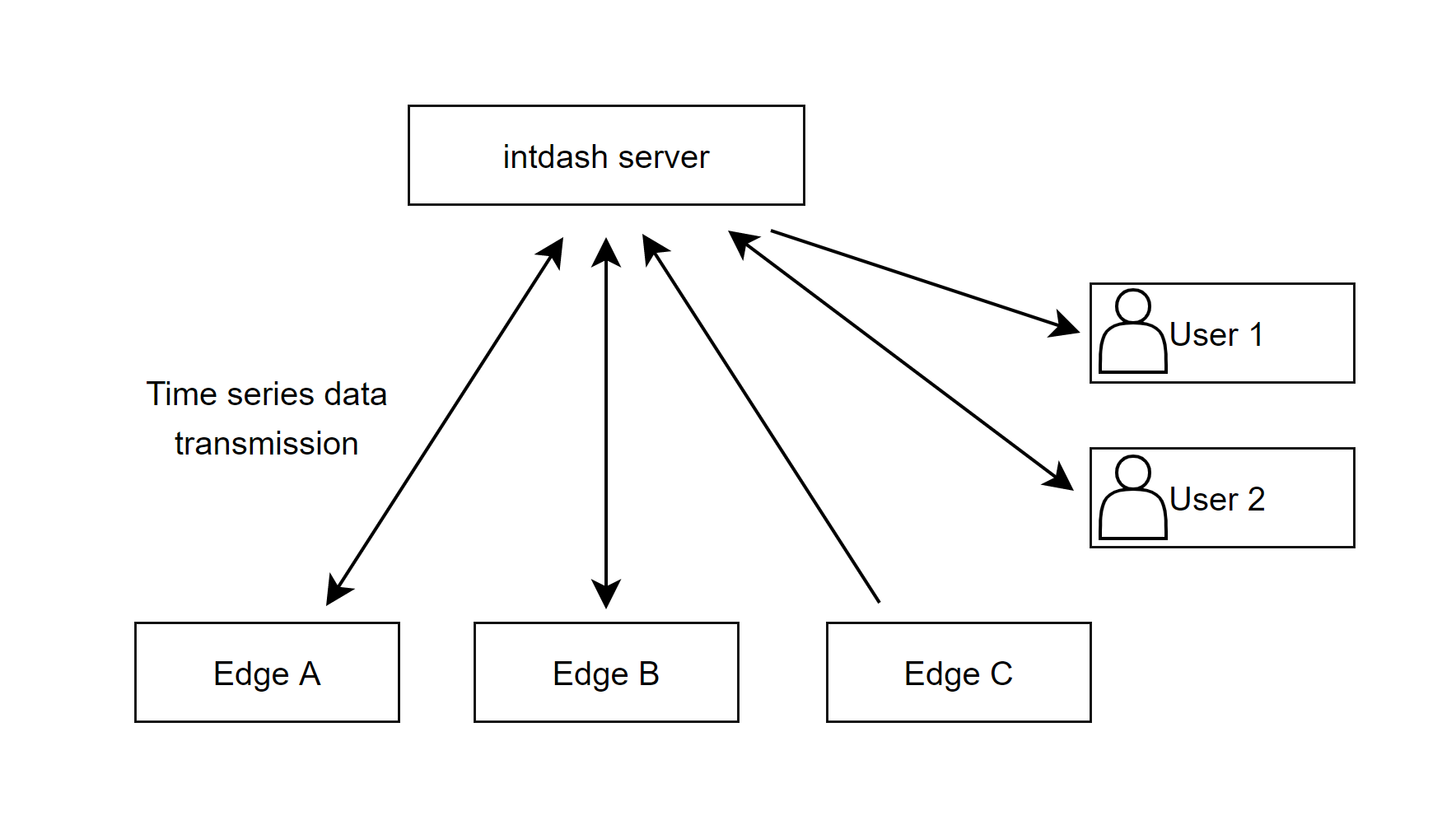
Fig. 3 Edges and users#
Users use web and mobile applications to view and manipulate data on the intdash. A user account is required for users to use intdash.
User accounts can be created by a user with the admin role in the global context.
When using the web application, the user logs in with a username and password. If users want to use the intdash API directly, they can also create and use an API token in My Page.
Important
When using intdash Motion (mobile application), you log in as a user, but you must transmit data as an edge. Which edge to send data as is configured in intdash Motion.
Attention
Supplement for those who used the previous versions of intdash
The meaning of "edge" is slightly different between the old intdash (up to version 2.4 of the My Page application) and the latest intdash. Please note the following points.
The new intdash distinguishes between users (people) and edges (devices)
In previous intdash, people and devices connected to intdash were indistinguishably called "edges".
In new intdash, people who connect to intdash are called "users" and devices that connect to intdash are called "edges" to distinguish between people and devices.
The new intdash does not allow you to sign in to web applications with your "edge" account
In the old version of intdash, a password was issued for each edge account, and the edge name and password could be used to sign in to web applications.
With the new intdash, edge accounts are for devices only, so no password is issued for an edge account. Therefore, it is not possible to sign in to a web application with an edge account.
In new intdash, the edge account is set up by the owner user
In the previous versions of intdash, you could set up your edge account itself by signing in to My Page with your edge account password.
In new intdash, edge accounts are set up in My Page by the user who owns that edge.
Users with the admin role in the global context can configure all edge accounts.
Project#
A project is a mechanism for managing access to measurements and other data. Only users and edges belonging to that project have access to the project.
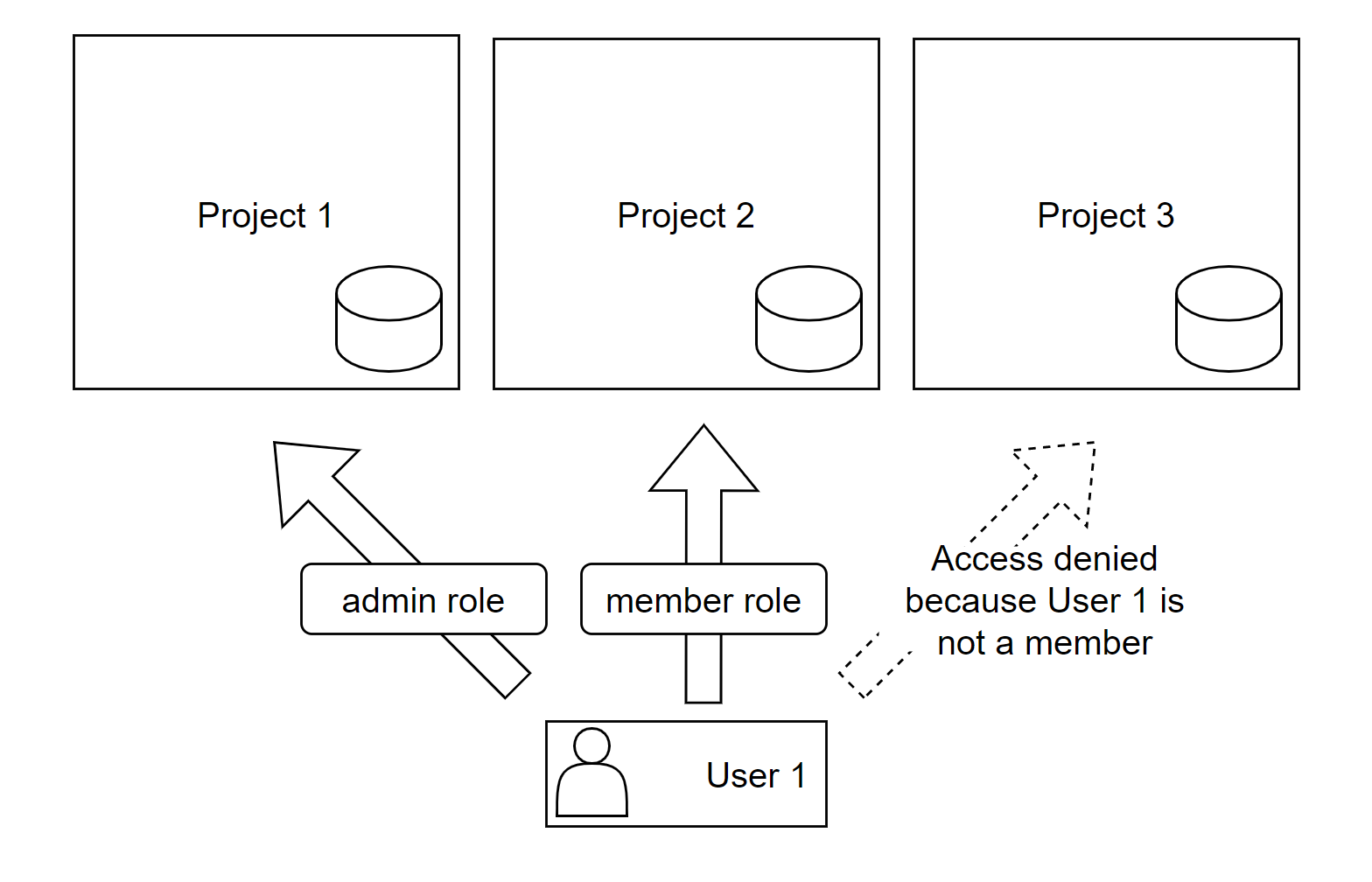
Fig. 4 User access rights to each project#
When users or edges want to access data such as measurements, they first specify a project and then access the data in the project.
For example, if a user is using a web application, the user first opens the Project Console and selects a project. They then launch an application such as Meas Hub or Data Visualizer to load data from the project.
It is necessary to set which project is to be used on the edge device as well.
The user who creates a project automatically becomes the owner of that project. The owner of a project is granted all roles in that project. Only the owner can delete projects and add/exclude owners.
Note
Adding a user to a project does not add edges owned by that user to the same project. Edges must be added separately.
Roles and contexts#
A role defines what operations a user can perform.
When a user performs an operation, the role in the context in which the operation is performed takes effect. Contexts can be of the following types. Access control is achieved by assigning these roles to users in each context.
Context types |
Operation in context |
Examples of roles and permitted operations |
|---|---|---|
Global context |
Create, rename, delete users and edges, etc. |
Users with the admin role in the global context can create users and edges using the Admin Console. |
Group context |
Assign users to a group, create a project within the group |
A user with the admin role in a group context can add members to the group. |
Project context |
Assign users and edges to projects, view and delete measurements, etc. |
Users with the admin role in a group context can add members to the project. Users with the admin or member role in the context of a given project can add their own edges to the project. |
Usually, at least two roles are available: "admin" and "member".
Roles in the project/group context can be set independently of roles in the global context. For example, a user who is a member in the global context can have the admin role in a project.
Roles set for a group are inherited by subgroups and projects within the group.
If two roles are set up for a user, one with permission to perform an operation and one without, the permission takes precedence and the user can perform the operation.
For example, in project X, user A has both the admin and member roles. The admin role in the project is allowed to add members, while the member role is not. In this case, user A can add members because the permission has priority.
Defining new roles or changing role definitions requires server-side configuration. Please contact us for more information.
Note
The role you see in My Page is the role in the global context. Also, the role set by the administrator when he/she creates a user in the Admin Console is the role in the global context.
Note
The Global Project described below is a project. Roles in the global context are different from roles in Global Project.
Group#
Groups are used to manage permissions in multiple projects together. Members and roles set up in a group are inherited by the projects within that group.
You can also create groups within a group (subgroups). When a subgroup is created, the members and their roles in the parent group are inherited by the subgroup. There is no limit to the number of subgroups in the hierarchy.
(The arrows in the following figure are drawn in the "child to parent" direction.)
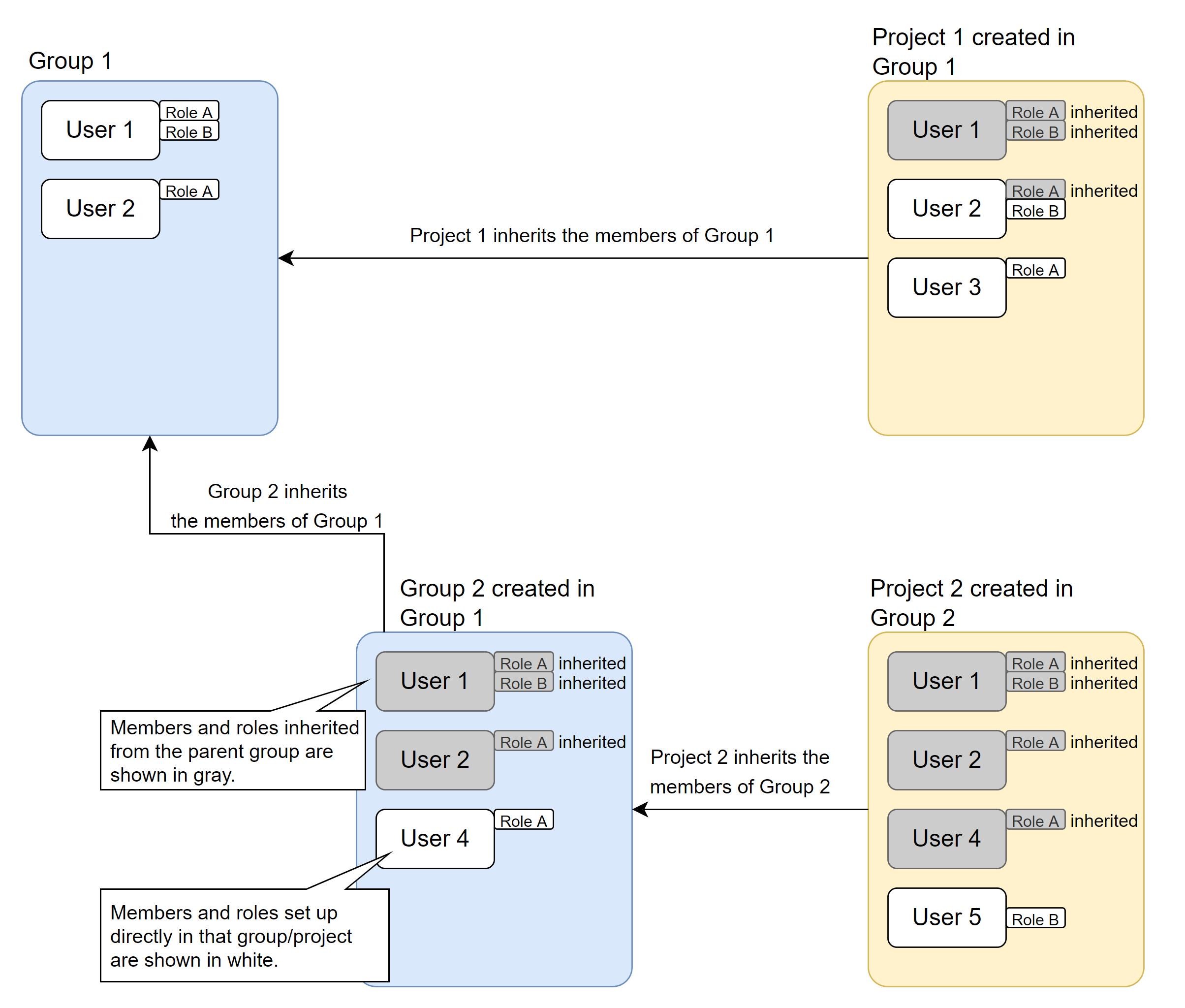
Fig. 5 Inheritance of members from parent group#
A group has one or more owners (users who are set as owners). The user who created the group automatically becomes the owner of the group and is granted all roles. Only the owner can delete a group and add/remove owners.
In addition to inherited members, it is possible to add members directly to a project/subgroup. However, it is not possible to delete members or roles inherited from the parent group (roles set in the parent group cannot be canceled).
Deleting a group deletes the projects contained in that group, including projects contained in subgroups. Measurements and measurement-related data in the projects will be deleted along with the projects.
If a group or project is deleted, the user assignments to it are deleted, but the user accounts themselves remain, allowing users to continue using other projects. The same is true for edges.
Note
A group can have users as members, but cannot have edges as members. Edges should be set in each project.
Global Project#
A project called Global Project is created by default on the intdash server.
Global Project is the default project. If you open the web application without specifying a project (for example, by accessing the Data Visualizer URL https://example.intdash.jp/vm2m/ directly), data from the Global Project will be displayed. (If the user does not belong to the Global Project, an error will occur.)
The project UUID for Global Project is 00000000-0000-0000-0000-0000-0000-0000-0000000000000000.
Also, in some environments, newly created users and edges are automatically added to Global Project. In such an environment, the newly created users and edges will be able to use Global Project immediately.
Note
When a newly created user is automatically added to the Global Project, his/her role in the project is set to the same role as in the global context. Users created as members in the global context will be added as members in the Global Project.
The user's role in Global Project can be changed later, just like roles in other projects.
Note
Global Project belongs to the Global Group. Global Group is a group for Global Project and no action is normally required on this group. Even users with the admin role in the global context cannot change the settings of the Global Group.
Domain (intdash domain)#
A single intdash environment, with the intdash server at its center, is called a domain (or intdash domain).
Only users and edges with accounts issued in that domain can connect to the intdash server.
Tenant#
Depending on your environment, the "Tenant ID" field may appear when you sign in to the intdash server. If this is the case, please enter your tenant ID to sign in. This will log you into the specific tenant of the intdash server.
Note
If tenant ID is unknown, please contact the administrator.
If the Tenant ID field on the sign-in screen is left blank, the default tenant will be used.
Tenants are a mechanism for using one intdash domain as two or more virtual intdash environments. On the server, all data is managed by each tenant, and different tenants are treated as if they were different intdash domains.
For example, if you have tenant A and tenant B on the intdash server https://example.intdash.jp/, tenant A and tenant B are completely different environments from the perspective of users and edges. You cannot use tenant B with a user/edge account for tenant A.
Only the infrastructure administrator can create tenants.