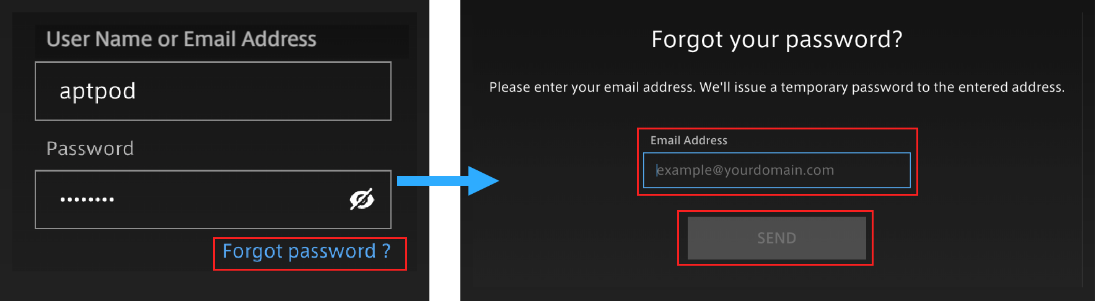4. Sign in#
Enter the user ID and password in [User Name or Email Address] and [Password] on the sign-in window, agree to the User Guidelines, and then select [Sign In].
Selecting the ![]() button will show or hide text entered in the password field.
button will show or hide text entered in the password field.
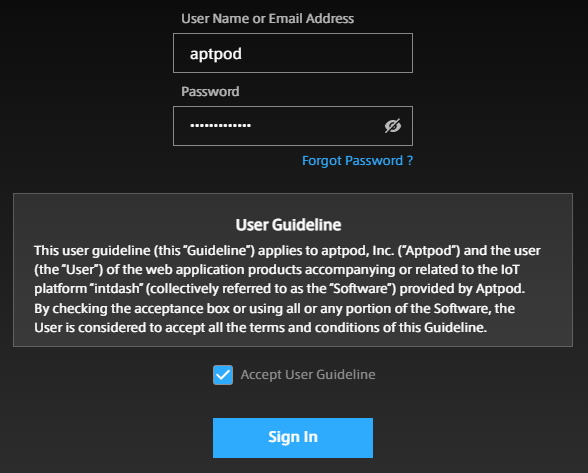
Depending on the environment, the [Tenant ID] box may also appear on the sign-in screen. In that case, enter the tenant ID instructed by the administrator. If you leave the [Tenant ID] box blank, you will be signed in to the default tenant.
Note
When signing in for the first time
If you are signing in with a password issued by the administrator (temporary password), you will need to set a new password yourself. Please follow the on-screen instructions.
Note
If you forgot your password
If you forgot your password, reset your password.