7. Manage video data - Media Explorer#
Media Explorer v1.1.0
You can use Media Explorer to list the videos stored on your server. You can also play videos and convert them to MP4 or JPEG.
7.1. Display video data#
Open Media Explorer (
<base_URL>/media/). If you already have an intdash application open, you can also go to Media Explorer by clicking the button at the top right of the screen.
button at the top right of the screen.A list of videos stored on the intdash server and automatically converted to streaming format is displayed.
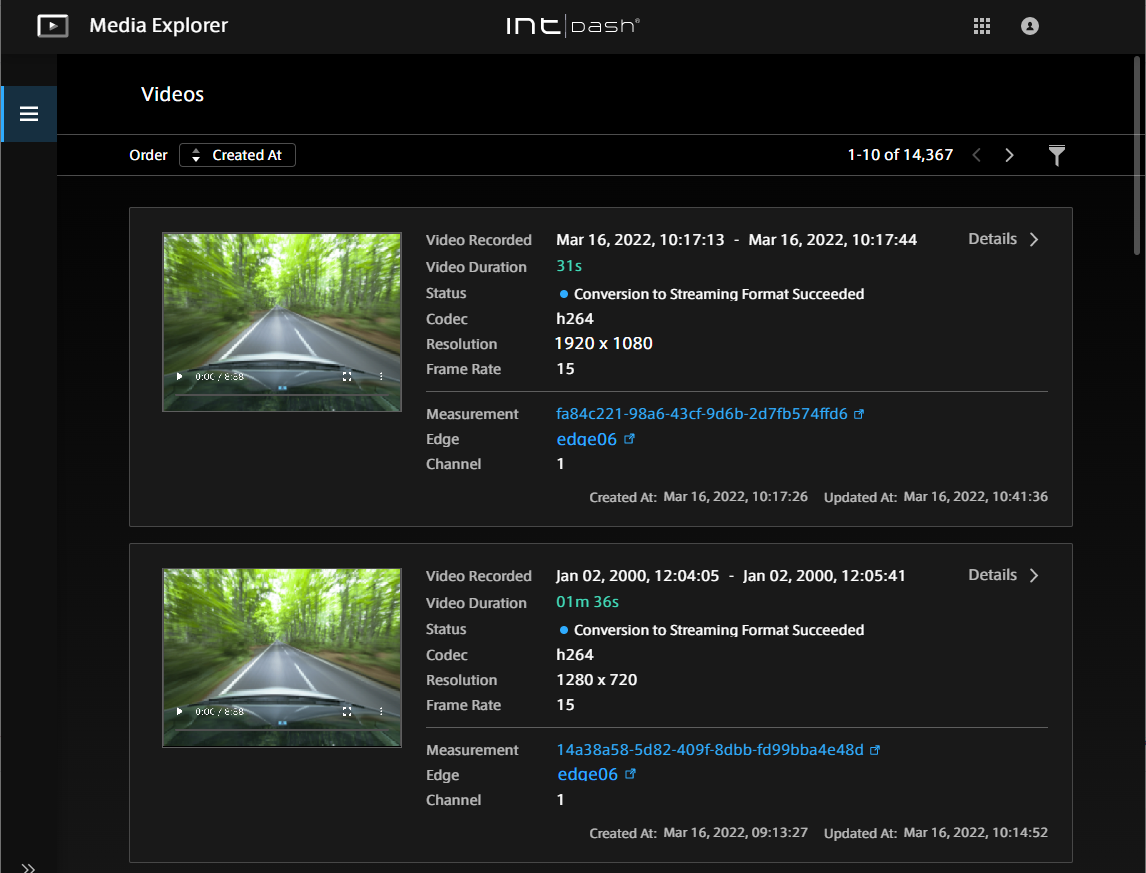
Fig. 28 Video list#
In the video list, you can sort by the base time of measurement. You can also display only the videos in a specific measurement by clicking
 and entering the measurement UUID.
and entering the measurement UUID.Note
In the Meas Hub application, you can directly open the list of videos for that measurement by clicking
 and selecting Media Explorer.
and selecting Media Explorer.If the video has already been converted to JPEG or MP4, you will see a link "intdash.jpg" or "intdash.mp4", which you can click to download. See Download videos in MP4 / JPEG format for more information.
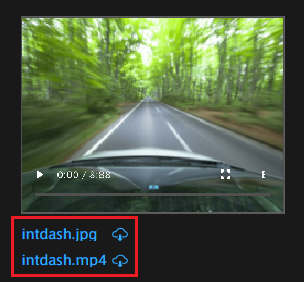
Fig. 29 Download converted JPEG or MP4#
Click [Details] to see the details of the video.

Fig. 30 Video details#
- UUID
UUID of the video (not the UUID of the measurement)
- Video Recorded
Start time and end time of the video (it does not match the start and end of the measurement)
- Video Duration
Video length
- Status
The videos contained in measurements are automatically converted to streaming format when saved on the intdash server. The conversion status is displayed.
- Codec
Video codec
- Resolution
Video resolution (width x height)
- Frame Rate
Video frame rate (FPS)
- Created At
The time when the video data was created on the server
- Updated At
The time when the video data on the server was updated
- MP4 / JPEG
You can convert this video to MP4 or JPEG. See Download videos in MP4 / JPEG format for more information.
7.2. Download videos in MP4 / JPEG format#
You can convert the video to MP4 or JPEG format and download it.
The resolution and frame rate of MP4 and JPEG are the same as the original data. When converted to JPEG, a file is created for each frame. For example, a 10-second video at 15 FPS will create 150 JPEG files.
Click [Details] for the video in Media Explorer.
Click [Create MP4] or [Create JPEG].
After a while, the video will be converted to MP4 or JPEG and saved on the server.
Click [Download MP4] or [Download JPEG].
The converted files are stored on the server, so you can download them as many times as you like. If converted to JPEG, it will be downloaded as a zip file containing multiple files.
The JPEG zip file contains the JPEG files, video.json (information about the video), and jpeg.json (information about the JPEG data).
The file name of the JPEG file is "<serial number>_<elapsed time from the start of the video (microseconds)>.jpeg". Example:
1_0.jpg
2_66728.jpeg
3_133456.jpeg
4_200184.jpeg
5_266912.jpeg
...
For example, "2_66728.jpeg" indicates the second frame, 66728 microseconds after the start of the video.
Click [Delete] of MP4 / JPEG to delete the converted MP4 / JPEG data from the server.


