6. Set up a connection to the server#
Terminal System v1.23.0
To configure the information needed to connect to the intdash server, do the following
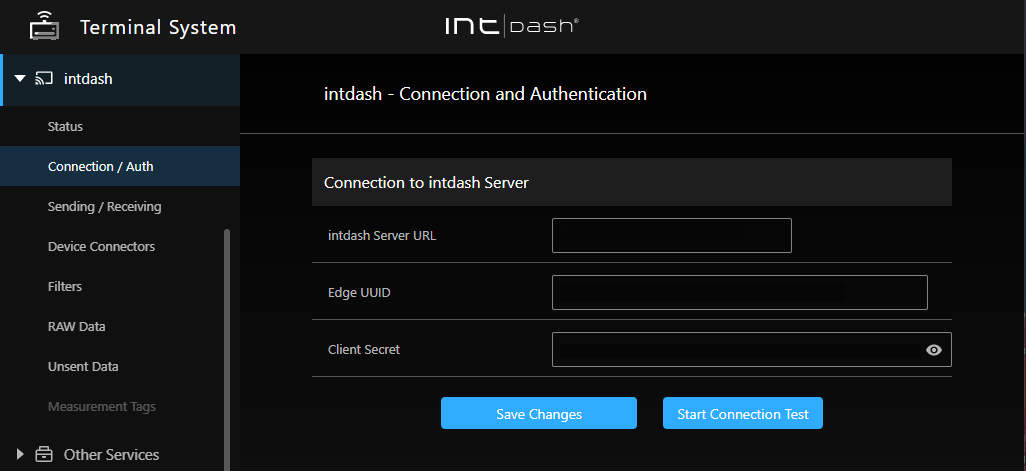
Fig. 69 [intdash] menu > [Connection / Auth]#
Open the [intdash] menu > [Connection / Auth] and enter the following information.
- intdash Server URL
Enter the URL of the intdash server that this edge will use.
Please note that depending on your environment, the URL used by the Terminal System may differ from the URL used by the web applications.
In the case of an intdash environment run by aptpod, the Terminal System usually connects to
<example>.intdash.jp, and the web applications connects to<example>.vm2m.jp(where<example>is the same name).- Edge UUID
This is the UUID to identify this edge; create an edge account in the intdash My Page application and enter that UUID here.
(example:
f90f2b42-66a5-4a57-8e99-468c36ebb6f2)- Client Secret
Enter the client secret for authentication that you issued in intdash My Page for this edge.
(example:
sEh9ZHPoKX8QYU...iBn5fneFM)
Attention
Previous versions of Terminal System used edge tokens instead of client secrets for authentication. A Terminal System that continues to use an edge token will display the edge token in the Connection and Authentication screen. However, you will not be able to set up a new edge token; if you want to set up new credentials for the Terminal System, use a client secret.
If you set a new client secret with unsent data still in the Terminal System, the data will not be able to be sent to the server. Please send or delete all unsent data before setting a new client secret. See Transmit stored data for information on how to send unsent data to the server.
Click [Save Changes].
Click [Start Connection Test] to test the connection.
Note
Test the connection after saving the changes.
The settings will take effect after the intdash service is restarted. Click [Restart] in the [intdash] menu > [Status] to start the intdash service with the new settings and start the measurement.