8. Filtering/sampling#
Terminal System v1.23.0
By filtering the data retrieved from the device, only some of the data can be sent to the intdash server. This reduces the amount of data to be sent.
There are two types of filters: "ID Filter" and "Sampling". In the following, ID filters and sampling are collectively referred to as filters.
A filter can be set to apply only to real-time transmissions or to apply to all transmissions. This allows only the data points that pass the filter to be sent in real time, and the rest to be sent later by resend process.
Note
Real-time data is the data that is displayed when the Visual M2M Data Visualizer is set to LIVE mode.
Filters are used, for example, as follows
If an "ID filter that allows only data with CAN ID 0x10" is applied only to real-time transmission
For real-time transmission, only data points with a CAN ID of 0x10 are allowed and will be sent to the server in real-time. All other data points are blocked and will be sent to the resend process.
Since no filter is applied to the resend process, the remaining data points (with CAN IDs other than 0x10) will be sent to the server in the resend process.
If an "ID filter that allows only data with CAN ID 0x10" is applied to both real-time transmission and resend
For real-time transmission, only data points with a CAN ID of 0x10 are allowed and will be sent to the server in real-time. All other data points are blocked and will be sent to the resend process.
Data points with a CAN ID other than 0x10 are blocked also in the resend process. As a result, those data will not be sent to the server.
Attention
The filters available depend on the device type.
- 1(1,2)
Device types that can use ID filters are CAN Transceiver, USB-CAN Interface, CANopen, PCAN-USB FD, and Socket CAN.
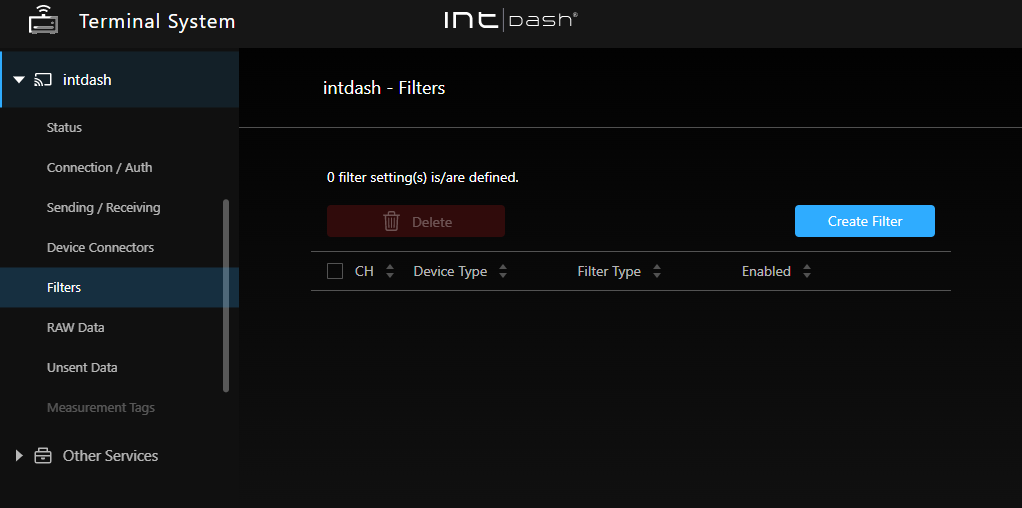
Fig. 71 [intdash] > [Filters] menu#
8.1. Filter Type#
There are two types of filters. When a filter is set, only allowed data (that could pass the filter) will be sent to the server.
- ID Filter
The ID filter is a filter that determines whether to allow or block each data point according to its ID.
There are two types of ID filters: the "allow list" type and the "block list" type.
An allow-list type ID filter permits only data points with the specified ID, and blocks other data points.
A block list type ID filter blocks data points with a specified ID and allows other data points.
- Sampling
Sampling is the function of extracting data at regular intervals.
When sampling is set, one data point for each data ID will be selected at each sampling interval.
In each sampling interval, the data points are processed as follows.
The first data point of the data ID is allowed.
The second and subsequent data points with the same data ID are blocked.
If there is no distinction by data ID, as in MJPEG, then only the first data point is allowed.
The following figure shows how three types of CAN data (ID 1, 2, and 3) with different frequencies are extracted on the channel where sampling is set (CH 1). In each sampling interval, the first data point with ID 1 is allowed. Similarly, the first data point with ID 2 and the first data point with ID 3 are allowed and sent to the server.
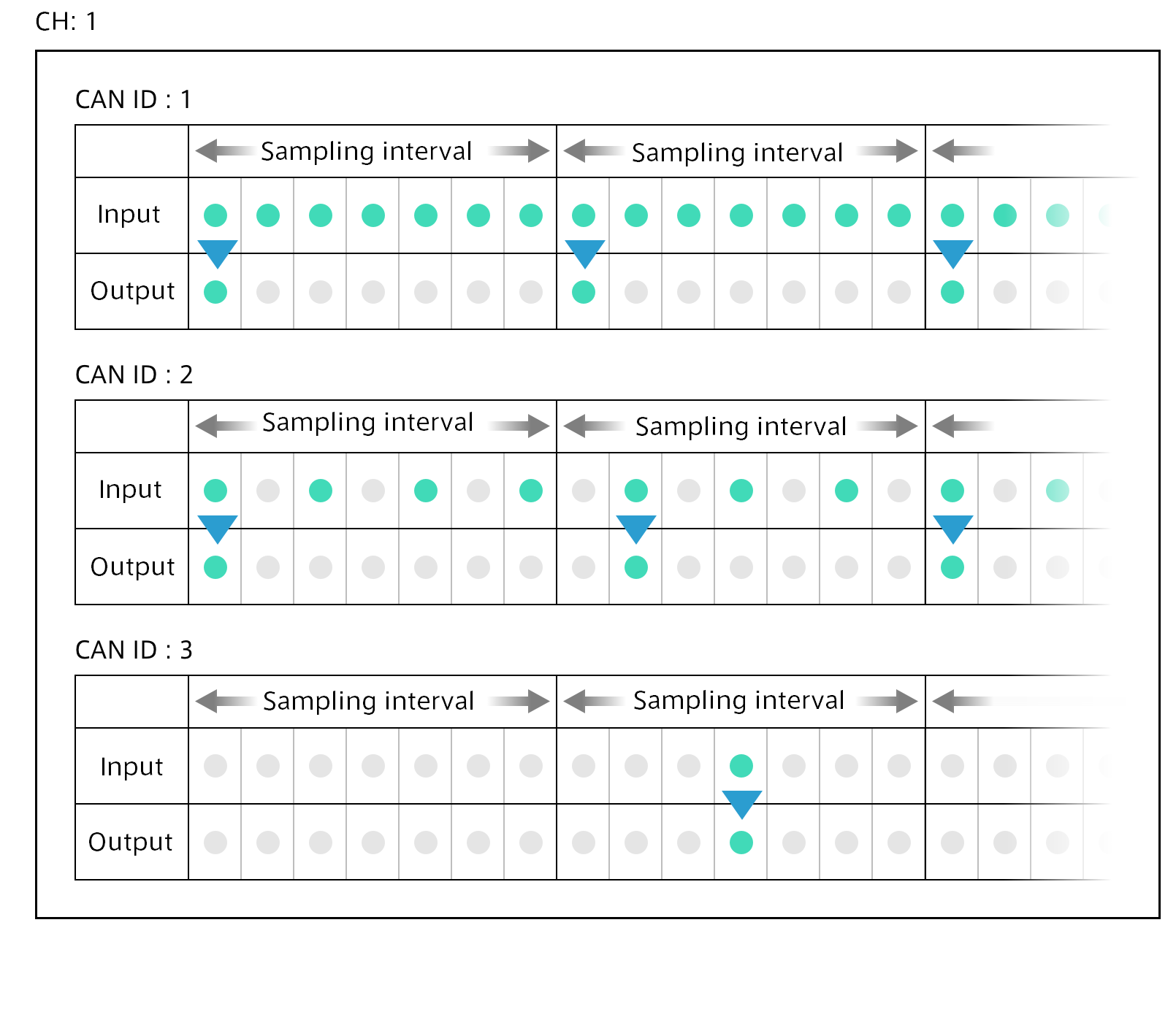
Fig. 72 Example of sampling CAN data that occurs at different frequencies on channel 1#
8.2. Create/modify new filter settings (including sampling)#
To create/configure a new filter, do the following
Under [intdash] > [Filters], click [Create Filter]. Or, if you want to change the settings of an existing filter, click [Details].
Set the following.
- CH
Specify the channels to which the filter is applied. If [Apply to All Channels] is checked, the filter will be applied to all channels of the specified device type.
- Device Type
Specify the device type to which the filter will be applied. (You cannot change the device type of an existing filter.)
- Filter Type
Specify the filter type. For more information about filter types, see Filter Type.
- Enabled
When turned on, the filter will be applied.
- Target
Specify where to apply the filter.
If the target of the filter is set to realtime, the data blocked by the filter will not be sent in realtime, but will be sent to the server via resend process and stored on the server.
If the filter is applied to both realtime and resending, data blocked by the filter will not be sent to the server because it will not be sent in realtime and there will be no automatic resending process.
- Filtering Method (only for ID filter)
Select either the allow list or the block list.
An allow-list type ID filter allows only data with a specified ID and sends those data to the server.
A block list type ID filter blocks only data with a specified ID, and allows other data to be sent to the server.
- ID List (only for ID filter)
Enter CAN IDs in decimal notation. You can specify up to 100 IDs separated by commas.
- Sampling Interval (only for sampling)
Specify the sampling interval in milliseconds (1 to 99999).
Click [Create] or [Save Changes].
If a message appears at the top of the screen requesting a restart, the settings will take effect after the restart. If you click [Restart] in the [intdash] menu > [Status], the intdash service will be started with the new settings and the measurement will begin.